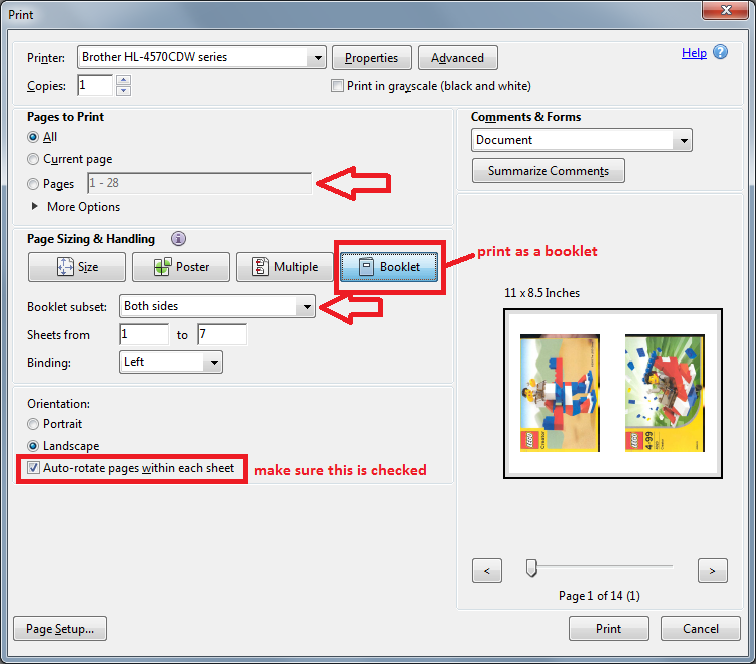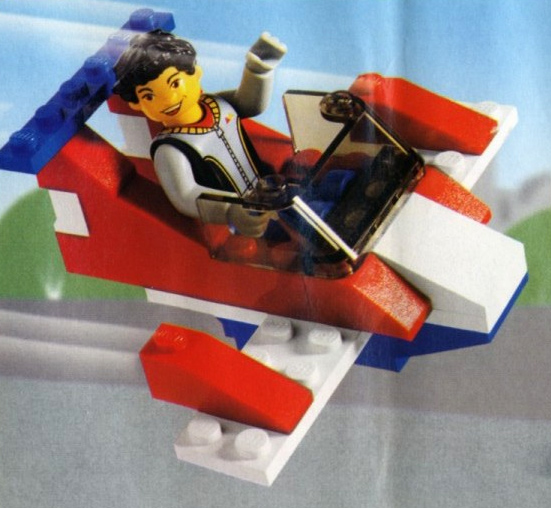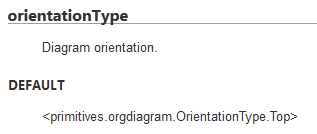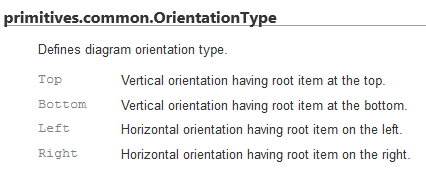This is a pretty basic airplane from Basic Building Set 515 (1990):
Blog
Blacksmithing Forge
1994 Pizzeria & Pizza Truck
Today’s build is 6350 Pizza To Go (1994)/10036 Pizza To Go (2002).
1978 Moon Rover
From set 493 “Space Command Center” (1978) and it’s international equivalent, “Command Centre”, we have a small moon-rover:
Booklet Printing
Today’s tip is how to print instructions in a booklet to save paper.
Lego’s customer service website provides most of their instruction booklets as a PDF of scans of the instruction booklet. Sometimes they don’t even crop out the hand holding the booklet on the scanner ;-). If you print them as-is, that takes a LOT of paper.
I am using Adobe acrobat reader XI on Windows 7. If you have a different OS or version, it’s possible the instructions might be completely different. Continue reading Booklet Printing
2003 Fun and Adventure Plane
Today’s model is a plane from set 4023 “Fun and Adventure“, released in 2003.  Continue reading 2003 Fun and Adventure Plane
Continue reading 2003 Fun and Adventure Plane
1971 Kraft Promo Sports Car
Today’s build is a very simple sports car from a 1971 Kraft promotional set “Mini-Wheel Model Maker No. 3“. 12 pieces (16 if you count the tires individually).
Indy 10 & Security Enhancements in PopTrayU
So to be a little more detailed from my last post about how upgrading Indy affects the protocol plugins for PopTrayU…
PopTray, historically, only included POP3 as a “core” protocol. Anything else (Pop3 with SSL, Pop3 with APOP, IMAP, IMAP with SSL, etc) had to be configured as a seperate plugin. There’s a DLL interface that the plugin has to implement (though many of the methods are optional), which can be implemented in either Delphi or C++.
PopTray had a set of “example” plugins that included the most common additional protocol needs (those mentioned above), implemented in Delphi.
The POP3 SSL plugin for PopTray (a seperate DLL) directly extended pop3.pas (one of the source files for the core executable). That class has a reference to an Indy callback object that updates the a progress meteron the UI. In Indy 10, one of the parameters was changed from Int to Int64 and changed whether it was const. So the older DLL + the newer EXE (or conversely new DLL + older EXE) just don’t quite mix well and initial testing was showing “random” crashes and such undesirable behavior.
Well, if we’re going to have to break the existing plugins for SSL and IMAP, now would be the time to make any other changes/additions to the plugin interface, so we don’t have too many different versions of the plugin interface, wouldn’t it?
One change I’ve been contemplating for some time is including IMAP and SSL as “core” features rather than plugins. It’s becoming increasingly common for mail providers (Gmail, for example) to require SSL to even get POP access to an email account.
Another change I’d been contamplating is offering an “advanced connection options” feature. Almost every email client (even the one on my phone) has a menu or dialog where you can tinker with some various cryptic sounding settings beyond “SSL/TLS enabled”, like STARTTLS, Explicit TLS, SASL, APOP, etc. In PopTray, you had to have a lengthy list of protocols to have a seperate protocol for every permutation of feature combinations you needed, and not only does that lead to having to make the protocol support only the least common denominator of desirable settings, it made configuring options on a per account basis difficult. The plugins were set up so there was a configuration page for the plugin itself (which to be honest I’ve never seen actually used for more than an “about” dialog), but no way to configure settings differently between two different accounts that both require SSL connections, even if I put the plugin settings dialog to better use.
So I spent a bit of time researching what all these crazy-sounding advanced settings acronyms mean that other mail clients use, and then tried to create a list of which ones would be useful to support. One in particular that I was initially undecided about was APOP. Even the iPhone’s default mail app doesn’t have APOP support. In the days of SSL, does anyone really use APOP instead (APOP just uses an MD5 hash to obscure the password on a plain-text connection, which is obviously better than sending any passwords in plaintext over public wifi where there might be hackers looking for your passwords, but far less secure than SSL. But some research seemed to indicate that there is at least one major ISP (Earthlink) that, as best I can tell, flat out does not support SSL even in this day and age, but does support APOP. Well, for the sake of anyone who unfortunate enough to have such an account, I’d rather not deprecate increased security that was already available in previous versions of PopTray and PopTrayU.
And then after deciding which advanced options I’d like to support, the more difficult decision becomes how to group and arrange and label them on the UI. Should I label a checkbox “STARTTLS” or “Explicit TLS” or put slashes between alternate version of the name? They mean the same thing, but different apps label it differently. That particular option opens the connection over the standard insecure port (110 for POP) and then sends the server a command to “explicitly” enter encrypted connection mode, rather than requiring you to use a different port if you want a secure connection. Apparently, there’s some debate about which way is the better way to do things, but if you want to be flexible and accomodate the widest assortment of mail server configurations, ideally you’d support both options. and just to make things confusing, there’s also a mode called Implicit TLS. That means that you still use a TLS secure connection, but the connection doesn’t make an insecure “handshake” first, you connect over the secure port and it’s just assumed you’re going to be in secure mode because you connected on the secure port.
Anyway, I don’t want to bore you with all the details of every single email connection option I ended up learning about and what all those options mean exactly…for most users, they just want to check the box their ISP or geek friend/adviser told them to use, and not know a thing about what it means 😉
But it suffices to say, there’s no one standard UI for setting all those advanced settings. They have different labels and groupings depending on the app and which features it supports. So one of the hardest aspects of addding all these extra advanced connection options is deciding on a usable interface for setting the options, not to mention how the plugins can interact with the options available to enable or disable options that protocol doesn’t support. So I’m taking my time with this and doing a lot of testing, and well, some of this secure stuff is tricky, and I’m still working on some of the kinks that happen if you mix and match combinations of features that just aren’t compatible and shouldn’t be available at the same time.
One of the features in particular that I’m excited to add support for is SASL authentication. SASL wasn’t even invented until 2006, so obviously, it was after PopTray’s time, and still new enough that everyone doesn’t automatically expect SASL support, let alone know what it does. The layman’s version is you don’t need to know a thing about how it works, you just need to know that that SASL + SSL can be more secure than SSL alone, so you should absolutely be using it if it’s an option available. Internally, there’s a whole bunch of different “authentication mechanisms” the app can choose from, and it will send your password using the most secure one of those mechanisms that the server supports. So it’s going to be one of those “enabled by default” kind of features that will make newer version more secure without having to be an IT professional to know what settings to pick.
The one thing I’m probably not going to do is include OpenSSL DLL’s in the base installer for PopTrayU, simply because, it’s a liability to bundle SSL abilities. The US and many other countries have all kinds of weird rules about importing and exporting software that include “strong” encryption. So some people may want the “insecure only” version, to avoid the whole issue of whether it’s legal to travel to xyz country with this software or it’s installer loaded on their PC.
Overall, I am attempting to minimizing changes to the plugin interface, and add the new features as optional methods, in hopes of breaking as few existing plugins as possible. There are poptray plugins for various webmail interfaces that I have no interest in supporting or developing, but if they continue to work as-is, I’d rather leave things that way.
Latest on my PopTrayU development
So in a slight twist of irony since my last post about working on PopTrayU, after all the trouble of getting Indy 9 set up on my current machine, I’ve decided to port PopTrayU from Indy 9 to Indy 10.
For those of you unfamiliar with Indy (which is probably pretty much everyone who is not an experienced Delphi developer), Indy is an open source networking library that is available both for .NET and Delphi platforms. It does most of the heavy lifting as far as the technical implementation of connecting to a POP3 server, downloading and parsing the email headers (though I had to override a few little pieces of that to workaround Delphi 7 international character support issues) and that sort of stuff.
Version 9 is, well, a legacy version at this point. You can’t escape being asked “why are you still using Indy 9 anyhow?” if you ask a question pertaining to it on a programming forum. Version 10 has a lot of new features, and performance improvements and so forth. But, they made a lot of changes to the interfaces, so it’s not like you can just download version 10, and your code for version 9 will just work without changes.
I’d already done the vast majority of the porting to version 10 legwork when I was working on my Lazarus port, so there were only a few holes (“todos”) here and there that needed to be fixed. It was probably more painful to actually do enough research/reading to even figure out how to get versions 9 and 10 “somewhat” concurrently installed in delphi (to the degree that’s possible), than it was to makde PopTrayU built on Indy 10 itself work.
But I’ve been holding off on releasing these changes as the next version, because aside from wanting to make sure it’s stable and not buggy, it introduces the first change to the plugin interface since branching from PopTray that will make certain older plugins no longer compatible. I’ll write more about those changes in my next post 😉
How to use the Basic Primitives Org Chart Tool
As I mentioned in my previous post, Basic Primitives is a powerful tool for making Org Charts for your website. I thought it would be useful to document a little bit how to use the Basic Primitives Org Chart tool, because the examples weren’t quite the tutorial I was hoping to find.
So, starting with a simple example of something I needed for my project, I wanted to change the chart’s orientation from top to bottom to left to right. I started by searching the reference guide for orientation. I found it was a part of the primitives.orgdiagram.Config class.
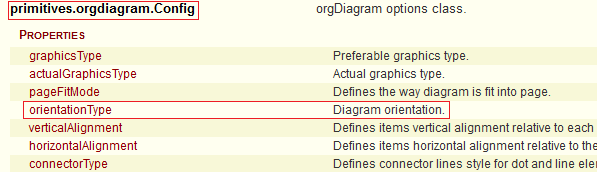 So far, not much on how to use it though. Clicking on orientation type takes you to a more detailed explanation:
So far, not much on how to use it though. Clicking on orientation type takes you to a more detailed explanation:
Disappointingly, that’s a pretty terse explanation. Ideally, it would explain all the different choices, where to set this property, and have a code snippet to show you the synax. Some defaults in this document are linked to their choices. This one is not.
Searching the page for OrientationType does yield promising results for what the possible values are at least:
The best looking match is:
There’s also a close sounding match “primitives.
So, now, how to use the information we’ve found from the reference guide?
If you go to the “How to Use” section, there’s a list of examples. You could really start with any of them, but I’ll pick the “First organizational chart”. On the plus sides, these examples are all editable, so you can experiment. On the down side, if you make a syntax mistake, the whole chart disappears and it doesn’t tell you where your mistake is.
So the important parts here are where the global options variable is initialized, and where they use it.
Initialization:
var options = new primitives.orgdiagram.Config();
this is given in the example. You’ll notice the variable options is of the type primitives.orgdiagram.Config, like we saw in the reference guide above. So this variable is the one you need to use to change any *global* configuration item that is in that same section of the reference guide.
Now skip down near the end of the example:
options.rootItem = rootItem;
options.hasSelectorCheckbox = primitives.common.Enabled.True;
These two lines change a couple of the global configuration options. So, to add another global option, you just need to add another line of code before or after these two lines, adding your new option.
Go back to the beginning of the reference guide, jump to the section on primatives.orgdiagram.config again, everything under the word “properties” here is a property of options that can be set:
The correct value to use is a little trickier in this particular case. The documentation showed an example of the default being primitives.orgdiagram.OrientationType.Top, however, the documentation shows the possible values for Orientation under a heading called primitives.common.OrientationType. Notice anything different about the package naming? Yeah, that’s a little confusing, and I ended up with a blank diagram a couple times because of this.
Looking at the source code for the enumeration, it appears to be a simple documentation error, that the comment was not updated when the package name was changed for whatever reasons. Here’s the definition in the source code:
/*
Enum: primitives.common.OrientationType
Defines diagram orientation type.
Top - Vertical orientation having root item at the top.
Bottom - Vertical orientation having root item at the bottom.
Left - Horizontal orientation having root item on the left.
Right - Horizontal orientation having root item on the right.
*/
primitives.orgdiagram.OrientationType =
{
Top: 0,
Bottom: 1,
Left: 2,
Right: 3
};
Yep, I’m sure you’ve all seen code like that before. Anyway, just use OrientationType defined in orgdiagram, because that’s what the code says, and what works. And if you find some other property you want to set, and it’s not working, check the package name in the source code to make sure it’s right.
So our working line of code to change the orientation becomes:
options.orientationType = primitives.orgdiagram.OrientationType.Left;
And you just have to put that with the other global options (technically, other places are ok too, but to keep things simple, leave all the options in one place.
If you go back to the orgdiagram.global properties list at the beginning of the documenation,
(there’s more than fit in this screenshot), any of these are set following the same formula. Orientation Type is not the only enumeration incorrectly documented. graphicsType isn’t defined in the documenation at all. Just search the source code for the possible enumeration values. Theres no apparent consistency about whether things are under common or orgdiagam, so just look up what’s in which spot, unless you start to notice a pattern I missed.
options.graphicsType = primitives.common.GraphicsType.Canvas;
options.pageFitMode = primitives.orgdiagram.PageFitMode.PageHeight;
and so forth.
A couple of other options I ended up changing for my diagram included:
options.connectorType = primitives.orgdiagram.ConnectorType.Squared;
options.hasSelectorCheckbox = primitives.common.Enabled.False;
options.minimalVisibility = primitives.orgdiagram.Visibility.Normal;
As a footnote, changing the template around, because we didn’t need pictures next to the roles (since we only showed names for board members on our chart) was a bit more complex and requires structural changes to the javascript. I wouldn’t recommend it for javascript/jquery beginners unless the demo one is really close to what you need. But if you’re a seasoned user of javascript, it’s quite doable.